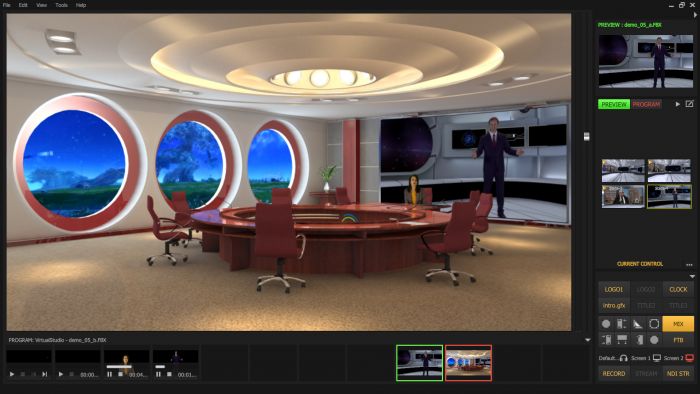Difference between revisions of "TV Studio All¹Mix"
| Line 245: | Line 245: | ||
Revision as of 09:23, 13 September 2022
INTRODUCTION
AllMix is an interactive software package that allows you to organize professional video production and broadcasting on a personal computer without the use of high-budget equipment. AllMix is:
- Touch ergonomic Touchable UI with balanced visual experience
- advanced title station:
- - the ability to add effects to media objects;
- - built-in editor for title and other multi-layer graphic compositions;
- - event animation capabilities (enable / disable the visibility of the title layer);
- - extensiblestylelibrary;
- - dynamic text loaded from CSV files;
- - the ability to create complex compositions using the video sources of the project.
- up to 12 input media channels and up to 8 output title layers of online access
- support for a large number of media types - static and dynamic
- playlists with customizable playback options and containing various types of media (including live sources)
- built-in 3D virtual studio with patented real-time keying technology
- the ability to use animated 3D scenes as title elements
- the ability to use multi-format (FrameSize, aspect, device, frameRate, interlace) outputs
- filters for processing video sources: color correction, cropping, keying, automatic deinterlacing.
- expandable set of video transitions, including based on user media
- necessary and sufficient sound functionality
- network broadcasting (including NDITM) and recording
- PTZ camera control
For I / O, FDExt boards made by SoftLab-NSK, as well as boards from other manufacturers (BlackMagic Design, Yuan, etc.) can be used.
Support for external consoles (DSC, Odyssey, Behringer) for ergonomic interactive control.
AllMix software TV runs on Windows 8.1 and higher operating systems and requires a powerful computer equipped with a high-performance graphics accelerator from NVIDIA for reliable operation.
For the most comfortable work with AllMix, it is recommended to use screens with a resolution of Full HD (1920x1080) or more.
GENERAL INFORMATION
Types of files of the AllMix studio
Extensions and description of AllMix files:
- * .mixer - AllMix projects. It contains projects of title compositions, a library of media collections, a library of transitions, sound presets and links to all media files of the project.
- * .gfx - composition projects. Contains a list and description of all graphic objects of the composition.
- * .styles - a collection of styles. Lists all user styles.
- * .fbx, * .vs - three-dimensional scene. Contains a description of a three-dimensional scene.
- * .keying - keying. Contains keying settings.
Main window of the AllMix studio
The main window of the AllMix mixer consists of several panels and button groups.
- PREVIEW (PVW) –– preview output monitor (preview)
- PROGRAM (PRG) –– program output monitor
- TRANSITIONS - control of transitions between video signals of outputs PVW and PRG. Contains a set of “hot” buttons for choosing a transition effect and tools for managing transition parameters.
- Group of record and broadcast buttons (RECORD, STREAM, NDISTR)
- A group of buttons for turning on the visibility of standard logo layers (LOGO1, LOGO2) and hours (CLOCK).
- INPUTS –– input media sources (slots) that can be assigned to outputs PVW or PRG. Sources are selected from the media collection of the project.
- 3D scene control panel. It contains bookmarks for selecting a 3D scene and button icons of the possible states of the selected scene.
- Buttons for selecting video sources for the PRG and PVW outputs (1 ... 12, BLK, BARS, PIP1, PIP2, TITLES).
- MEDIA - a collection of media objects of the current project, divided into groups of supported media types.
- TITLES - text content management of title compositions (text tables)
- PLAYLISTS - mediaplaylistmanagement
- TRANSITIONS- library of transitions available for assignment to the operational buttons for selecting the current transition
- AUDIO - audio mixer of the current project.
MEDIA OBJECTS
AllMix mixer can use different types of media objects as sources:
- “live” sources (video capture devices);
- videofiles;
- static images and their sequences;
- playlists (playlists);
- compositions;
- three-dimensionalscenes;
- PowerPointpresentations;
- mixer elements (slots, built-in title elements, etc.).
As a rule, each type of media object has its own specific configuration of a media editor.
Compositions
General Information
Composition is an important structural element that allows you to create resulting images from any combination of media objects. The composition is a multilayer structure. The source of the image for each layer can be assigned to any media object from the media collection of the project, including another composition, a mixer element or a color fill.
To create and edit compositions, a special editor "Composition Editor" was developed, which can be used separately from the main software.
In particular, the editor allows you to set various animation effects for each layer of the composition by the events of turning on / off the visibility of the title layer containing this composition. Compositions are divided into two types - built-in and custom.
Built-in compositions
The built-in compositions are standard components of the mixer and are not editable, however, for some built-in compositions (PIP1, PIP2, LOGO1, LOGO2, CLOCK, MULTYVIEW); it is allowed to create custom versions that are available only in the project in which they are created.
Image sources of the Preview and Program windows are special built-in compositions with the following unique properties:
- the number of layers is fixed (1 base + 8 title layers);
- image sources for five title layers are embedded compositions (PIP1, PIP2, LOGO1, LOGO2, CLOCK);
- any custom compositions can be assigned to the remaining three title layers;
- the contents of the title layers of the composition "Preview" duplicates the contents of the corresponding layers of the composition "Program".
- by pressing the "CUT" or "AUTO" buttons, the contents of the base layers of the "Preview" and "Program" compositions are swapped respectively instantly or through a special effect.
For the visibility of the built-in title layers, the interface buttons "PIP1", "PIP2", "LOGO1", "LOGO2", "CLOCK" are responsible.
By default, embedded compositions (PIP1, PIP2, LOGO1, LOGO2, CLOCK) contain a single layer with the corresponding title element. However, the user can take advantage of all the features of the composition editor and, at his discretion, add additional layers with user-defined content, set animation effects for events, etc. Custom versions of these compositions are available only in the project in which they were created.
The buttons of the TITLE1, TITLE2, TITLE3 interface are responsible for the visibility of custom title layers.
The built-in MULTYVIEW compositions (1 ... 3) are designed to display the contents of slots, "Preview" and "Program" windows in a split-screen mode on an additional monitor.
Custom compositions
Custom compositions are created by the user in the Composition Editor, saved as a file with the * .gfx extension and added to the project’s media collection in the same way as other media objects. The number of layers of user composition is limited only by computer performance.
Assigning image sources to the title layers of the built-in composition of the "Program" window
The image source for the title layers "PIP1", "PIP2", "LOGO1", "LOGO2 can be any media object from the media collection of the project. The source is assigned to the title layer either by dragging the media object from the project’s media collection onto the button corresponding to the given layer using the Drug & Drop method or through the context menu of this button.
The image source for the title layers TITLE1, TITLE2, TITLE3 can be any user composition from the media collection of the project.
Assigning image sources to the layers of the built-in compositions "Preview" and "Program"
The content of the base layer of the “Preview” and “Program” compositions corresponds to the content of one of the slots of the INPUTS panel or to the built-in BLK or BARS image sources.
There are several ways to quickly assign the content of a specific slot to the base layer of the “Preview” or “Program” compositions:
- use a number of interface buttons 1 ... 12 corresponding to the slot number in the INPUTS panel or the buttons of the built-in image sources "BLK", "BARS";
- left-clicking on a slot in the INPUTS panel assigns its content to the base layer of the "Preview" composition, and left-clicking with the Shift key pressed to the base layer of the "Program" composition;
- use hot keys on a computer keyboard;
- use an external button control console.
The content of the INPUTS panel slots is set by the “Select Source Media ...” command of the context menu of this slot:
You can also "drag" the desired object from the media collection onto the slot with the mouse (MEDIA tab). In the role of "live" sources can be any video input. As input / output cards, FDExt series boards by SoftLab-NSK, Blackmagic Design, Yuan and others supporting DirectShow interfaces (in particular USB cameras, etc.) are supported. Also, as a "live" sources can be used network media streams.
Assigning custom compositions to TITLE layers (1 ... 3) of the built-in compositions "Preview" and "Program"
To assign a custom composition to TITLE layers (1 ... 3), you can select the “Select Composition ...” item in the context menu or drag and drop the composition with the mouse from the media collection.
3D Scenes
The principle of building 3D - animation in AllMix
In AllMix, animation tracks (created in 3ds Max) are played between some named states of the object, with unique sets of parameters: "position", "rotate", "scale". In the future we will call these states states (from "State"). The principle of state animation is that when working in AllMix, the user selects not a specific segment of the animation track to play, but the “destination” - the state to which the object should “arrive”. In this case, the AllMix program automatically selects the segment of the track, the beginning of which corresponds to the current state, and the end to the target state. If there is no such segment of the track, then the transition from the current state to the final one is carried out instantly.
State Animation technology greatly simplifies the work of the operator. He does not need to think in what basic position the object (group of objects) of the 3d scene is currently located. Simply select the button corresponding to the desired next state of the object (group of objects) of the 3d scene (for example, the position of the camera). AllMix also supports looping animation (constant rotation of a 3D scene object, etc.) Features of preparing 3D scenes for AllMix in 3DS Max (including the creation of state animation) are described in a separate guide.
3D scene animation control
3D scene animation control is available in the control panel of three-dimensional scenes, which contains buttons-icons of possible states of the 3D scene.
The transition to the state is carried out by the "left" mouse click on the corresponding button. Animated transitions in the upper left corner are marked with a "Play" icon. Otherwise, the transition is instantaneous. Any transition will be carried out instantly with a "left" click with the Shift key held down or by a "right" click. Scene selection for control is carried out in two ways: either by the name of the scene or by the current contents of the PVW / PRG windows.
Playlists
Features
- playlists cannot be transferred from one AllMix project to another, they are saved only as part of the current project;
- like other media data, playlists can be assigned to slots of the INPUTS panel or to elements of the mixer title layers.
===AllMix mixer playlists support the following types of media objects===:
- videofiles;
- “live” sources (from video capture devices);
- imagesandtheirsequences.
In the role of "live" sources, just like in a mixer, any video input can act.
Playlists are created in the media collection, the Playlist tab
To create, click the "+" button. Here you can see all the playlists of the current project. To call the dialog for editing the playlist, you must click the "Edit" button or select the "Edit ..." item in the context menu.
In the editor of playlists, you can add / remove media objects, change the sequence and playback modes.
Supported media objects for playlists can be edited using standard AllMix tools. The editing dialog opens when you click on the "gear" button on the toolbar. For each sheet element, you can set the number of repetitions of playback in the Count column. And images and "live" sources can be set to the duration of playback - the Duration column.
Playlists have playback modes: “Loop” (repeat all) and “Pause Between Videos” (pause between playback). The "Loop" mode at the end of playing the entire playlist starts it again. The “Pause Between Videos” mode at the end of playing each media object puts the entire playlist to pause, leaving the last frame of the media source being played back.
There are also triggers in the playlist settings that automatically perform the specified action in response to special events in the AllMix mixer.
There are three special events:
1. When you turn on the visibility of the title layer of the "PROGRAM" window, the content of which includes a playlist, the "On Show" trigger is triggered.
2. When the visibility of such a title layer of the “PROGRAM” window is turned off, the “On Hide” trigger is triggered.
3. The “On Finished” trigger is triggered for a playlist included in the content of the title layer of the “PROGRAM” window when the list is stopped (pause / stop). Also, this trigger will fire after playing each media object in the “Pause Between Videos” mode.
It is important to note that you can manage only those playlists that are actually used in the project
You can manage them in several ways:
- From the MEDIA panel. Here you can control the playback modes and switch between the elements of the playlist.
- From the PLAYLISTS panel. Here you can control the playback modes, rewind the video and switch between the elements of the playlist.
EDITING MEDIA OBJECTS
Media editor
For editing images and their sequences, video files, live sources and PowerPoint presentations, a universal editing dialog is used.
You can adjust the aspect of the image, crop the edges, adjust the sound, make color correction and set the chromakey parameters. The properties of the live video also contain the settings of the PTZ controller for interactive control of PTZ cameras using the Pelco-D and Visca protocols. Correspondinginteractivecontrolsappearintheinterface.
Playlist Editor
The dialog for editing the playlist contains a list of selected media collections and playback settings.
PLAYLISTS
Features
Playlists cannot be transferred from one project to another; they are retained only as part of the current project.
Like any other media, playlists can be assigned to "slots" of the INPUTS panel or on internal bus of title layers of a mixer.
Types of media
Playlists of AllMix studio supports the following types of media objects:
- 1. Video files.
- 2. «Live» sources (video capture device).
- 3. Images and their sequences.
Any video input can appear as "live" sources.
Creation and editing playlists
Creation and editing playlists is carried out in library of media collections, the Playlist tab. There you can see all the playlists of the current project.
For creation of the playlist you must press the Add button. For a call of a dialog of editing the playlist you must press Edit button or select the Edit … item of the context menu (Picture 11).
In the editor of playlist there is an opportunity to add/delete media objects, to change sequence of playback and to set up playback mode of the playlist. (Picture 12).
All supported media objects of the playlist can be edited by standard means of AllMix studio. The dialog for editing media objects appears when you click on the gear sign on the toolbar. Also, for all media objects, you can set number of repeats in the Count column. For images and "live" sources, you can specify the duration of playback in the Duration column (Picture 13).
Playlists have special functions of playback: “Loop” and “Pause Between Videos” (Picture 14). "Loop» mode begins playlist over again, after end of playback of the playlist. “Pause Between Videos" mode puts the whole playlist on pause at the end of playback of each media object, leaving on the output the last frame of the currently playing media source.
In addition to all aforesaid, in playlists also there are the triggers, that is automatic execution of in advance set action in response to special events in AllMix studio is provided.
There are three special events.
- 1. When the playlist is on PROGRAM output, «On Show» trigger working. It is important to note that the trigger is activated on the appearance of the list. That is, the trigger will work even if the playlist has not been directly assigned to the output, and was featured in the composition (built-in or custom).
- 2. When you hide the playlist on PROGRAM output, «On Hide» trigger works.
- 3. "On Finished" trigger works for the playlist assigned to PROGRAM output at the time of a stop (pauses/stop) of the list. Also, this trigger will work after playing of each media object, in the “Pause Between Videos mode”.
Setting triggers is performed in the editor window of the playlist (Picture 15).
Control playlists
It is important to note that it is possible to control only those playlists, which are really used in the project. In other words, if in your project there is a playlist, which only appears in library of a media collection, and is not involved in the project anywhere, it will be impossible to control it from the PLAYLISTS panel.
You can control playlists in several ways (Picture 16):
- 1) You can control volume, playback mode, to rewind the current video and to switch between sequential media objects of the playlist from the INPUTS panel.
- 2) You can control by playback mode, rewind the current video and switch between all media objects of the playlist from a multifunction panel, the PLAYLISTS tab.
TRANSITIONS
Features
The transitions library can't be transferred from one project of AllMix studio to another, it is saved only in the current project.
The transitions library is divided on the appropriate types:
- Dissolve
- Slide
- Push
- Wipe
- Special
The interactive preview is to the right of the list of transitions (Picture 36) where it is possible to look as PRESET and PROGRAM outputs will replace each other.
The parameters, available to change at the selected transition are under a preview.
Creation and editing transitions
It is important to mark that all transitions provided by default (except transitions in the Used tab) are templates, they can't be deleted, renamed or changed their parameters (Picture 37). That these functions were available, transition needs to be cloned.
Especially it is worth marking Media Wipe and Media Overlay transitions (Picture 38) because for their use need specially prepared media objects, which may be a video file or a sequence of images.
For Media Wipe transitions it is best of all to use media objects with shades of gray.
In the transition of this type for the current output is superimposed layer with the following media object. The transparency of the top layer during transport is determined by the brightness of the fragments of the Media Wipe source. The top layer will have less transparency if color of a fragment of the selected media object is brighter. To the contrary, the top layer will be more transparent if color of a fragment of the selected media object is darker. Thus, purely white color will give visibility of 100%, and purely black color will give visibility of 0%.
Examples of such media objects are included in the installation kit. They can be found after the installation of mini TV studio AllMix, in a directory: «C:\Users\{Username}\Documents\ECG\Mixer\examples\Transitions\Wipe Transitions».
Video or sequence of images with transparency need to be used for Media Overlay transitions. In case of animation of this transition, the selected media object overlaps the output. It is best of all to use the «SoftLab-NSK Vision Forward JPEG with Alpha-channel» codec for preparation of video files If there is a need of creation of a video file from a set of images with transparency, it is best of all to use the "TGA2AVI" applications which is a part of the software for product line the Forward T of the SoftLab-NSK company. Examples of such media objects are included in the installation kit. They can be found after the installation of software TV studio AllMix, in a directory: «C:\Users\{Username}\Documents\ECG\Mixer\examples\Transitions\OverlayTransitions».
In addition, Media Overlay transition has special option Cut Point, which will determine at what percentage of the playing time of the selected media object, you must change the outputs (Picture 39).
Use of transitions
The mixer in studio AllMix allows to use and quickly to switch only between eight animated transitions. To each of the used transitions there corresponds the button on the TRANSITION panel. Six of them, can be replaced by the user. MIX and FTB (Fade To Black) transitions can't be replaced (Picture 40).
Assignment of transition can be done by “drag and drop” by a mouse from library of transitions to one of six available buttons. After that, transition is automatically copied in the Used tab. It is important to understand that transition is copied, and further editing transition shall be carried out in the Used tab.
On the TRANSITION panel another buttons are provided also: CUT, AUTO, controller of time of animation of transition and T-Bar. The CUT button is used for change PRESET and PROGRAM outputs without the animated transition. The AUTO button launches the animated transition between outputs, duration of transition will correspond to value of the controller of transition time. It is important to mark that the controller doesn't influence duration of the Media Overlay and Media Wipe transitions , their duration is defined by duration of the selected media object.
SOUND
Control sound
The mixer of studio AllMix supports operation with a sound in the following media objects:
- «live» sources (video capture device);
- video files;
- playlists;
- compositions;
- 3D scenes.
The sound in playlists , compositions and 3-d scenes will be only provided that they contain embedded media objects with sound.
Control of a sound of separate media object is exercised by means of a slider, which is located to the right of a preview, on the INPUTS panel (Picture 41).
If you use media object, which includes some other objects with a sound (for example, a 3-d scene with several live sources), the controller, which is located to the right of a preview, will regulate summary volume of this media object.
If it is necessary to regulate a sound of the media object included in other media objects, they need to be assigned on "slots" of INUPTS panel, and adjust the sound on the corresponding preview.
Work with presets is provided in a mixer of studio AllMix. Only values of controller of a sound of the INPUTS panel are saved in presets. Presets can be found in a multifunction panel, the AUDIO tab (Picture 42).
Presets can't be transferred between projects, presets are saved only as a part of the current project of AllMix.
Control of a sound of PROGRAM or PRESET outputs is carried out separately from each other, by means of the controllers located to the right of a preview outputs (Picture 43).
Sound of title layers, both built-in, and additional impossible to control.
Global sound
In a mixer of "studio AllMix" opportunity to get some soundtracks on an output without video series is realized. You can use any media object from the media library. The media object for a global sound can be selected from a multifunction panel, the AUDIO tab (Picture 44).
The Use Only Global Audio function allows to disconnect sounds of all media objects of AllMix mixer, except the global.
You can regulate the volume level of global sounds by means of the controller of an input of that media object (if the media object is assigned on "slot" of INPUTS panel) or by means of controllers of output.
External devices
Types of external devices
SoftwareTV studio AllMix supports operation with several external devices:
- 1. External control console. By these devices, it is possible:
- - to control assignment of media objects on PRESET and PROGRAM outputs;
- - to control visibility, as built in ("pip", logos, clock), and additional title layers;
- - to select animation of transition between PRESET and PROGRAM outputs;
- - to realize transitions between PRESET and PROGRAM outputs.
- 2. MIDI-controllers. By these devices, it is possible to provide control of volume of inputs, in particular, to control the level, balance and a pan of a sound.
External control console
Software TV studio AllMix supports operation with external hardware control console, in particular, a line of DSC console of the "DVL" company.
The DSC series consoles are connected to the computer on COM-port and don't require installation of the additional software. It is worth marking that on the majority the modern motherboards there can be no connector of COM-ports therefore, it will be necessary to acquire COM-USB adapter.
We recommend strongly using the master of connection of external consoles for correct operation of the console in AllMix studio. It can be run from settings dialog of the AllMix: Tools – Settings… – Controls – External De`vices – Connection wizard (Picture 45).
When you run the Master control switcher, scanning of the consoes connected to system will be launched. If Master control switcher finds the console (Picture 46), you will need to check that the model of the console is selected correctly, and the console works correctly.
For start of check it is necessary to press the Next button (Picture 46).
Next, you need to select the correct model of the hardware console (Picture 47). If you aren't sure, what model of the device at you, you can find out by looking at the name on the device itself.
After a model choice, you need to check that the number of buttons, their order of layout and illumination on the picture, is the same as the ones that are on the console. If everything matches, we select "All keys are highlighted and match the above pattern" and we click Next button (Picture 47), otherwise, perhaps, you selected the wrong model of the console, or your console is faulty.
Next, it is necessary to be convinced that T-Bar works correctly, for this T-Bar on the device it is necessary to move up and down. If T-Bar works correctly, and in the master of connection of T-Bar will move similarly, and the Next button will become the active (the Picture 48), otherwise, try to return on a step backwards, and to check that the model of the panel is selected correctly.
Setup of the console comes to an end on it (Picture 49). It is important to mark that if you successfully set up the console by means of the master of connection, you shouldn't change model or the number of COM-port in a dialog of settings.
MIDI-controller
For connection of the MIDI-controller to the AllMix studio, commands of encoders, faders and keys it is necessary to set up in compliance with the table in the file the "Table of codes of MIDI-controller.xlsx".
A MIDI-controller will be automatically detected and will connect to the AllMix studio if it was connected to the system at the time of start.
We recommend using the MIDI controller - Behringer BCF2000 of the Behringer company as it is equipped by necessary number of encoders, keys and motorized faders. Also, for it it is written preset, which is included in an installation kit, it can be found in a directory: «C:\Users\{Username}\Documents\ECG\Mixer\BCF2000 ECG Preset.syx». This preset it is possible to load in MIDI-controller BCF2000 by means "BC-Edit" application which can be downloaded from the website of the Behringer company.
The application manual "BC-Edit" can be found in the "BC-Edit Quick Manual.pdf" document. It is possible to look at a manual on settings of the MIDI-controller in the "B-CONTROL_Programming_ENG.pdf" document.
The Behringer BCF2000 is connected via USB and does not require installation of additional software.
The volume level of inputs can be controlled by means of eight motorized faders. The balance and pan of inputs can be controlled by means of eight encoder. Two rows of buttons allow you to control the modes of "Solo" and "Mute" (Picture 50).
Features of work with project
Export of projects
This function consists in export of all media objects used in the project, in one directory, near the file of the project.
We recommend strongly to use export of the project in case of transfer of projects between devices as the studio AllMix doesn't store media objects in projects, and stores only links to them.
The dialog of export can be caused from the file menu: File – Export… And studio AllMix, and the Compositions Editor supports function of export.
The playlist editing dialog contains a list of media objects and playback settings
'To create and edit compositions, you must use the external Composition Editor (see the "Graphic Composition Editor" section).
Transition between the PRESET and PROGRAM outputs
The mixer of AllMix studio supports the animated transitions between outputs. The complete list of the supported animated transitions is in library of transitions in a multifunction panel, the TRANSITIONS tab (Picture 6).
The library is divided into tabs for relevant types of transitions.
Used tab contains a list of used transitions.
It is worth noting Special tab, which contains two special transition Media Wipe and Media Overlay. To use these transitions you need especially prepared media files. Examples of these videos can be found among the standard media collections, which are included in the installation set of AllMix (Folder: Transitions).
The selected transition is assigned to one of six buttons of the TRANSITION panel by means of drag and drop by a mouse.
It is important to note, that the editing of parameters of the standard transitions prohibited. To change the transition, it must to be cloned first, or immediately assign to the transition panel that automatically copies assigned transition to the Used tab.
Title layers
The mixer of AllMix supports operation with two types of title layers: additional and built-in.
The main difference of the built-in title layers is that to them there corresponds the special internal bus of a mixer to which it is possible to assign any media object from media of library. It can be done by drag and drop by a mouse or, having selected the “Select Source Media …” item in the context menu (Picture 7).
PIP1/PIP2, LOGO1/LOGO2 and CLOCK belong to the built-in title layers. For their editing, you need to select appropriate item in the context menu (Picture 7).
The appropriate buttons of the TITLES panel are responsible for visibility of layers of logos and clocks. Located under the windows of preview of the PRESET and PROGRAM outputs, PIP1/PIP2 buttons are responsible for the visibility of PIP layers (Picture 8).
On additional title layers, you can assign only compositions. Mixer of AllMix supports operation simultaneously with three additional title layers.
To assign composition you can select "Select Composition..." item of context menu (Picture 9) or you can drag the composition by mouse from media library.
The TITL button, located under windows of a preview of outputs, is responsible for visibility of all three additional title layers (Picture 8). The TITLE1/TITLE2/TITLE3 buttons, located on the TITLES panel, are responsible for visibility of separate title layers.
Settings of the software TV studio AllMix
The dialog of settings (Picture 10) can be opened by selecting the “Settings …” item of the Tools menu.
The main group of the AllMix settings is an assignment of video and audio outputs. As output video-devices, the mixer of AllMix supports “Forward” cards ("SoftLab-NSK" company) and “DeckLink” cards ("Blackmagic Design" company). In addition, the mixer of AllMix allows outputting a sound in the selected system device. AllMix studio supports the output to several devices.
When you assign the output, you can select a PRESET or PROGRAM output to output device, video standard, aspect, and audio channel.
In the Controls group you can choose mode of work T-Bar, configure "hot" keys and the external control device.
Before working with video and audio signals, you need to configure the settings for working with these data on the boards. FDExt series cards are configured in the FDConfig2 application. To ensure the output of the signal from the virtual studio, you must disable the mixer
3D Scene Editor
It is called from the context menu of the slot containing this 3d scene (Edit Media ...) or directly from the context menu by right-clicking on the scene name in the media library. Editable 3D scene object names must contain the words video, monitor, or actor.
There are two editing modes - basic (default) and state editing mode.
Basic mode allows you to:
- use media sources of the project as sources of images for diffuse textures of 3d scene objects;
- edit the texture display mode (offset, scale, rotation);
- set a transparency mask (both static and animated);
- change the average time of animation transitions between states;
- set the protection category of the 3D scene (description - in a separate manual).
The state editing mode is activated by pressing the “wheel” in the lower left panel of the editor and allows you to:
- move, rotate and scale the scene object in all states at the same time (button in the "Apply to All States On" state ) or only in the selected state (button in the "Apply to All States Off" state )
- frame the object in the preview window (button )
- hide / show an object (button );
- add a state (by cloning a selected state), delete a state, rename a state, update icons, enable / disable animation of transitions between states
- Change the arrangement of state icons using the Drug & Drop method
Transitions involving a cloned state are performed by mixing linear interpolation and the transition track of the “parent” state. The mixing style is set by selecting "Transition Easing".
AllMix special features
Control Panel
The AllMix control panel is a special (ergonomic) configuration option for the main AllMix window in which some of the AllMix special features are more convenient, such as working in presentation mode, controlling 3d scenes with a left mouse click on areas of the screen and other additional features. Some accessibility features (for example: drawing, working with the interactive whiteboard) are available only in the control panel.
The panel contains an enlarged version of the PRG window, copies of the "Inputs" slots (bottom row), a PVW mini-panel, a configurable project media source control panel, and the AllMix command panel. In the control panel, when you click on the slot at the bottom of the window, an enlarged copy of the corresponding controller is shown (if this media has one). The transition from the main window to the control panel is carried out by pressing the "Space" key on the keyboard. The exit from the special window to the main one is carried out by pressing the "Esc" key of the keyboard.
In the open control panel, pressing the spacebar maximizes the PRG window.
Handling mouse clicks on a PRG window
The PRG window contains 9 clickable areas. Each area corresponds to one of the nine special names of the 3d scene states of the project. By clicking on one of the areas, you go to the corresponding state of the 3d scene in the PRG window.
Special (click-names) states are specified when creating a 3d scene in 3DS Max or directly in AllMix (in the 3d scene state editor) in the 'Screen-XY' format: Click names can have states of different 3d scenes. However, they must be unique to a specific project.
Special 3D scenes
Clicking on a slot containing a 3D scene, in which one of the textures is assigned to PVW, directs the contents of the slot to PRG, not PVW. This prevents infinite nesting of the resulting image. You can assign PVW as an image source for a texture in the AllMix 3d editor (Select media source / Mixer Element / Preview). If the 3D scene contains an object named "@ALL", then this object can be rotated by moving the mouse cursor over the PRG while holding the left button.
An example of the use of special features AllMix
Suppose we want to create a project for a presentation containing media data in various representations (PPT, playlists, 3d objects, input video streams, etc.). In this case, the lecturer should be "immersed" in a virtual environment, and presentation control would be as simple and convenient as possible. Create two 3D scenes in 3ds max - "presentation.max" and "scene.max".
The "presentation.max" scene contains a rectangle ("back") fully inscribed in the angle of view of the virtual camera and a small square ("live") located closer to the camera.
Assign a material with an arbitrary diffuse map to the "back" rectangle and name this material - "@Preview". For the square, we will create four animation states corresponding to the location in 4 corners of the virtual camera's field of view. Additionally, let's create a state where the rectangle is invisible. The first 4 states will be named according to the PRG clickable areas: "Screen-00", "Screen-20", "Screen-02", "Screen-22". Let's name the state at which the rectangle is invisible "Screen-full".
Assign a material with an arbitrary diffuse map and an arbitrary transparency map to the "live" square (so that in AllMix it is possible to assign media with an alpha channel to this material). Let's call this material "@live".
The "scene.max" scene is a regular 3d set for a virtual studio, containing animation states and a virtual monitor. Assign a material with an arbitrary diffuse map to the virtual monitor screen and name this material - "@Preview". Let's name five scene states "Screen-10", "Screen-01", "Screen-11", "Screen-21", "Screen-12".
- Export the resulting scenes to the ".fbx" format;
- Create the AllMix project;
- Add presentation media materials and special scenes "presentation.fbx" and "scene.fbx" to the project slots;
- Assign a video stream from the camera filming the lecturer to the "@live" material (you can add a transparency mask to set the "picture in picture" shape, for example, a circle);
- For the material "@Preview" we will assign PVW as the source of the image;
- Go to the control panel.
As a result, when you click on slots containing presentation materials, these materials will be "sent" to the PVW window, and therefore displayed on the virtual monitor "scene.fbx"; and the background "presentation.fbx". In addition, large control buttons for the current media will appear on the PRG window.
When you click in the corners of the window, it will display the "presentation.fbx" scene with presentation material in full screen and with the lecturer's icon at the clicked location. When you click on the rest of the clickable areas of the PRG window, the scene "scene.fbx" with presentation material on the virtual monitor screen and in the corresponding state will be displayed in it.
- When you click on the lecturer's icon again, the transition to the state "Screen-full" is carried out. This feature has been added specifically for the above presentation project option.
To draw on top of the presentation, you need to activate the red button at the top right. If the button is not active - the pointer mode, if it is active - the drawing mode. By right clicking on the button, the choice of color and size. When canceling the drawing mode, as well as when changing ppt slides and playlist positions, everything drawn is erased.